Install the App
Steps
-
Go to the BigCommerce Marketplace for Apps at Ecommerce for a New Era | BigCommerce
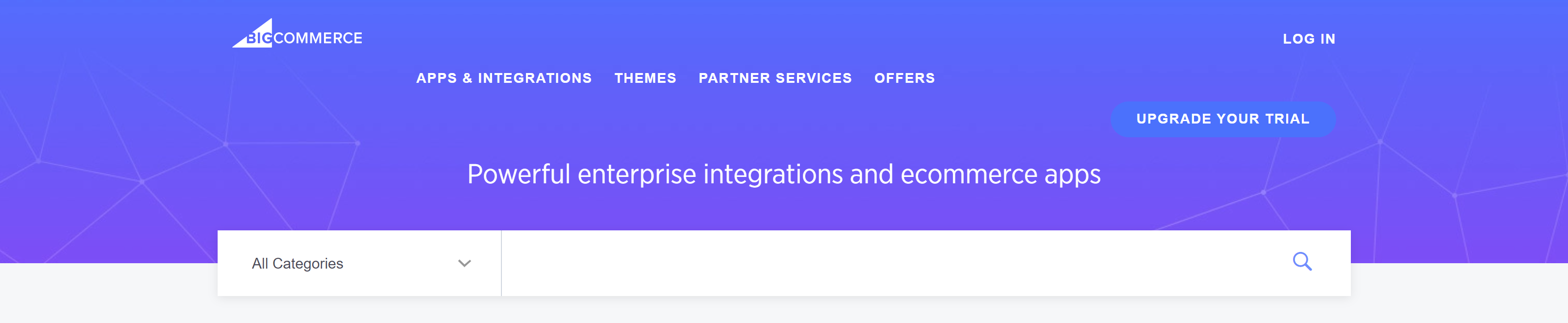
-
In the search box search for Instant Direct Payments.
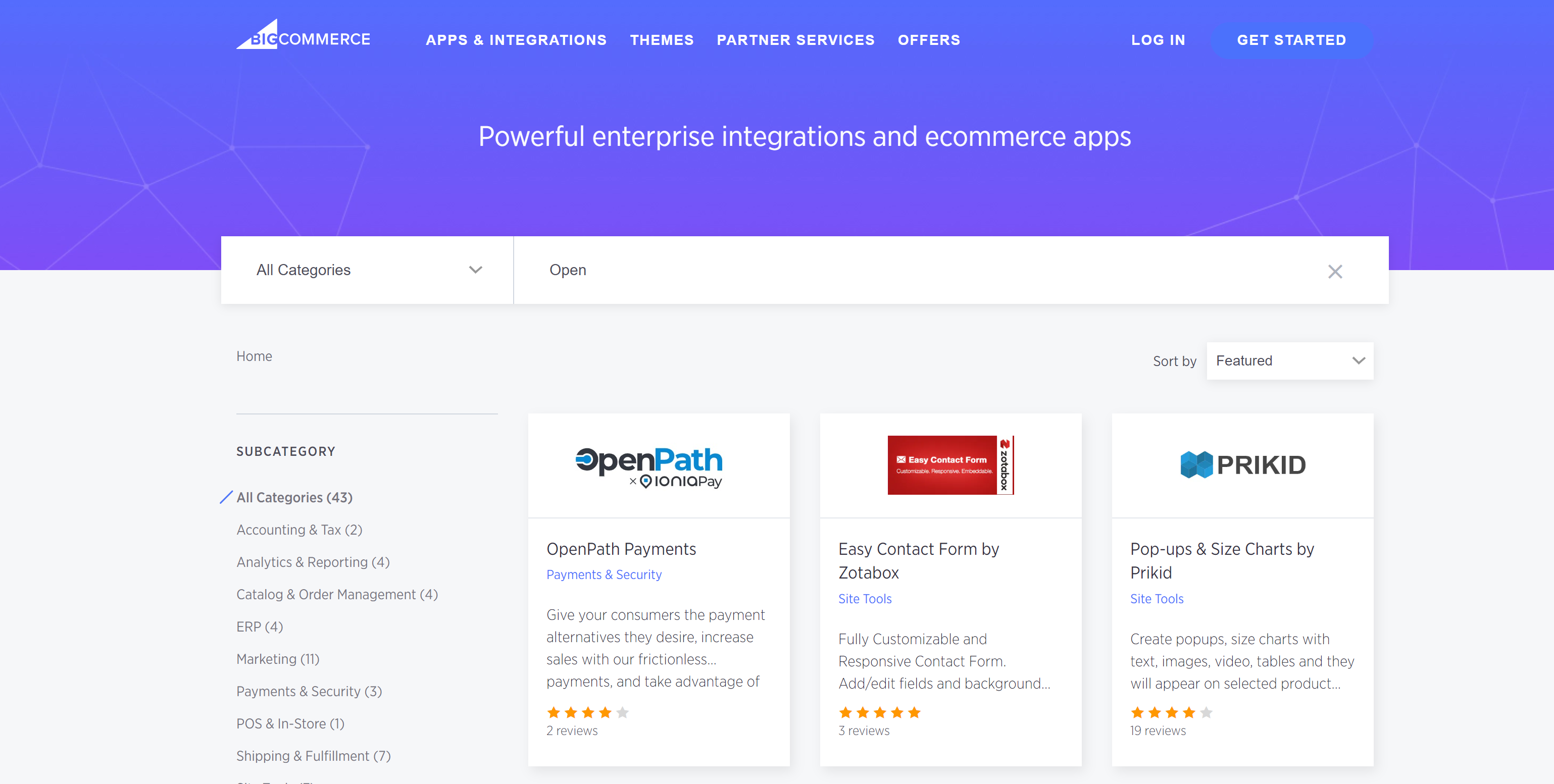
-
Select the OpenPath Payments box.
-
Next click "GET THIS APP"
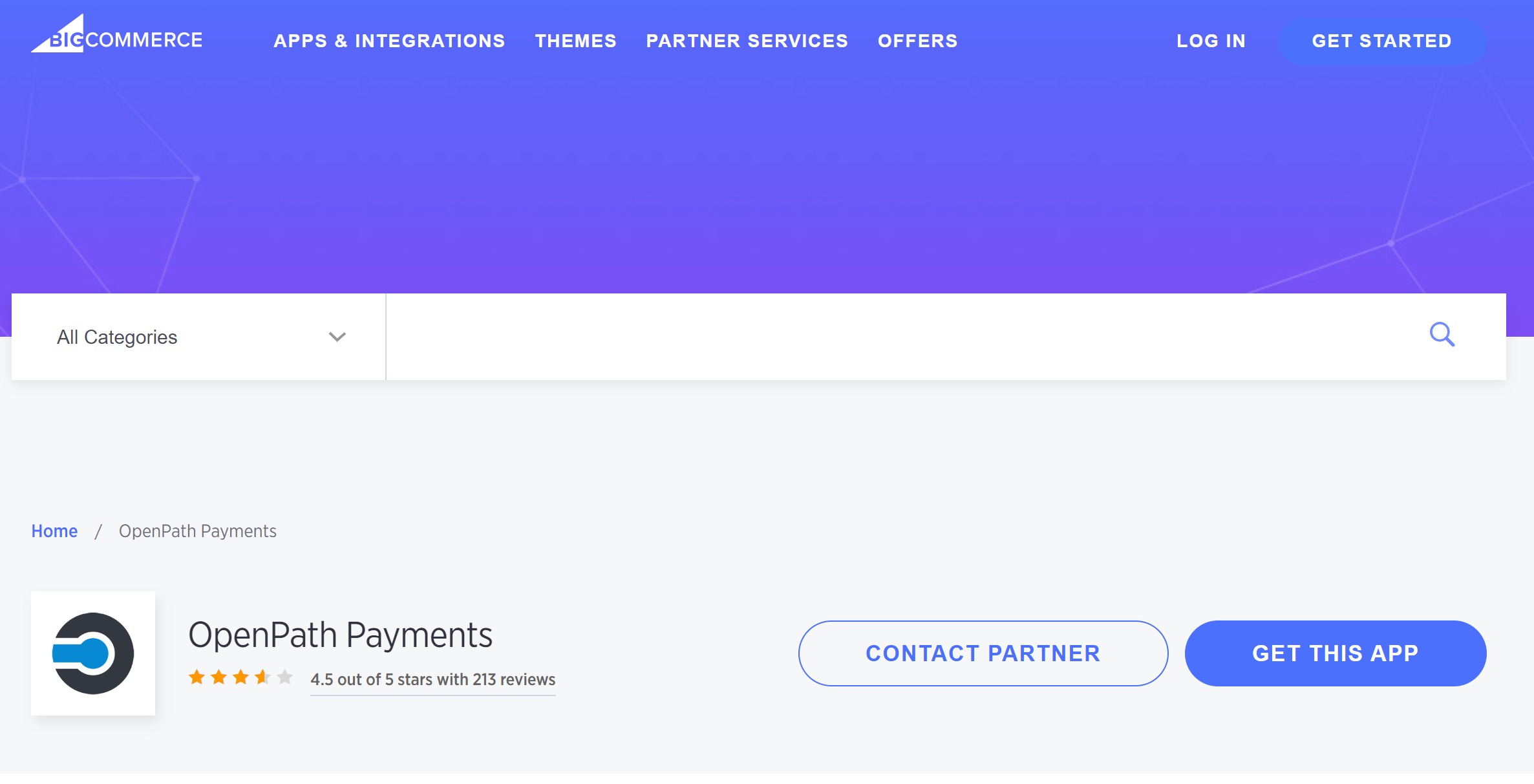
-
Follow the instructions for logging in to your BigCommerce account, this may be a few steps before you get into your store and presented with the install step.
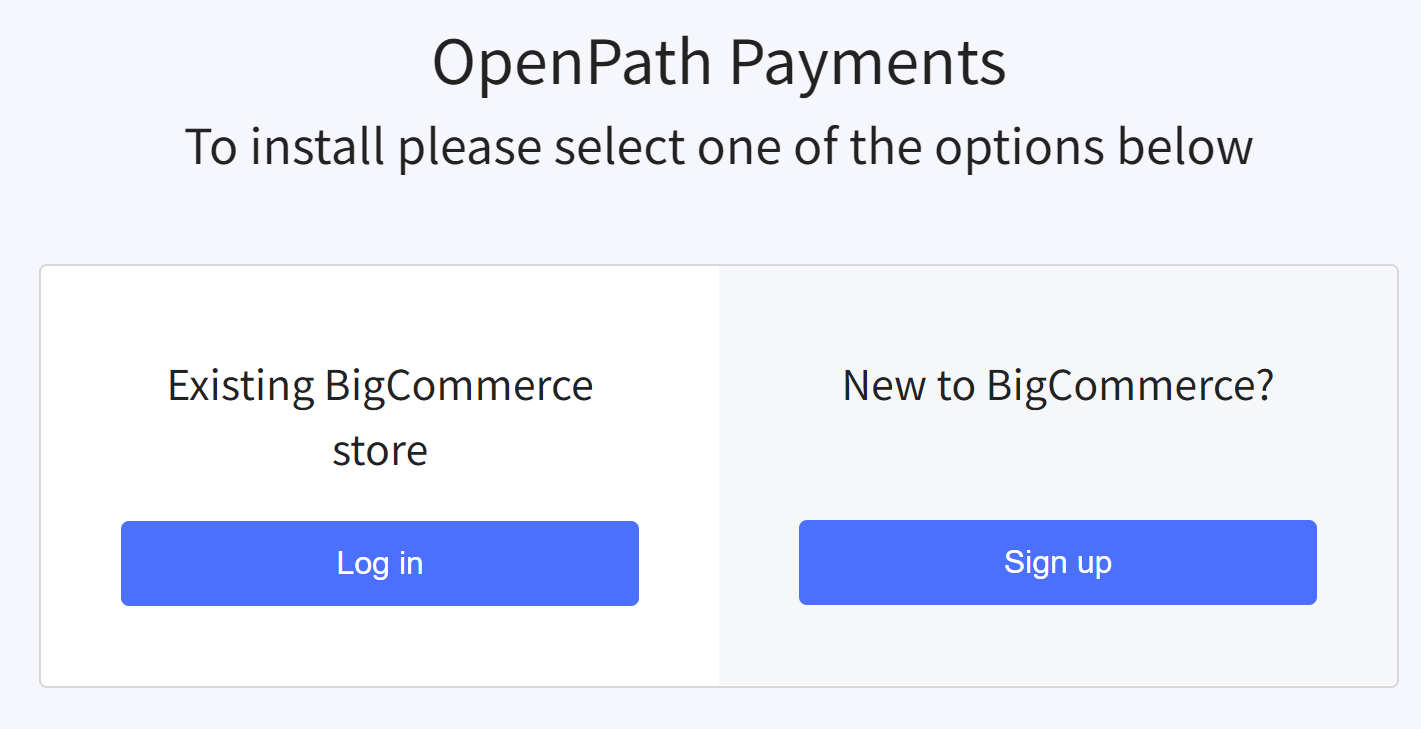
-
Once you've completed logging in you will be presented with the Install screen, from there select the Install button to continue.
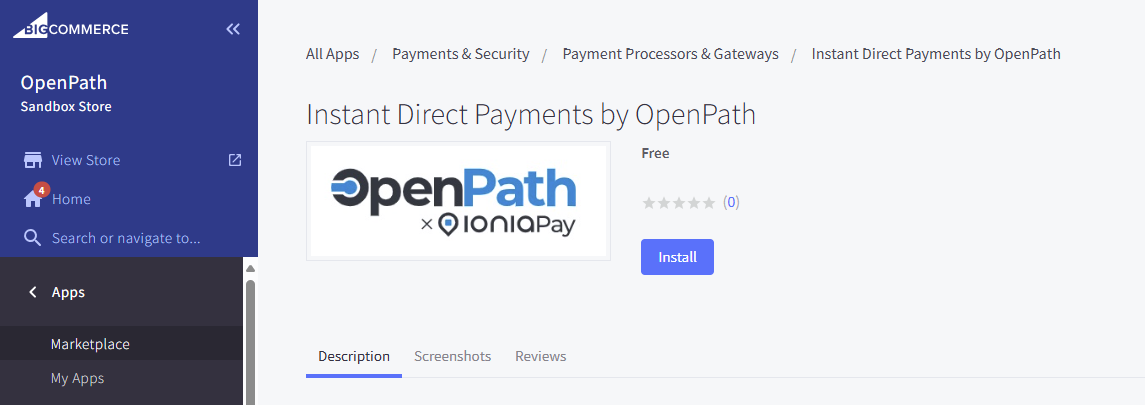
-
The next screen will present you with the security rights OpenPath is requesting and to acknowledge the BigCommerce PCI-DSS disclaimer where they are saying they do not check if we are PCI-DSS compliant. But for the record, we are fully PCI-DSS compliant. Please check this box and select Confirm.
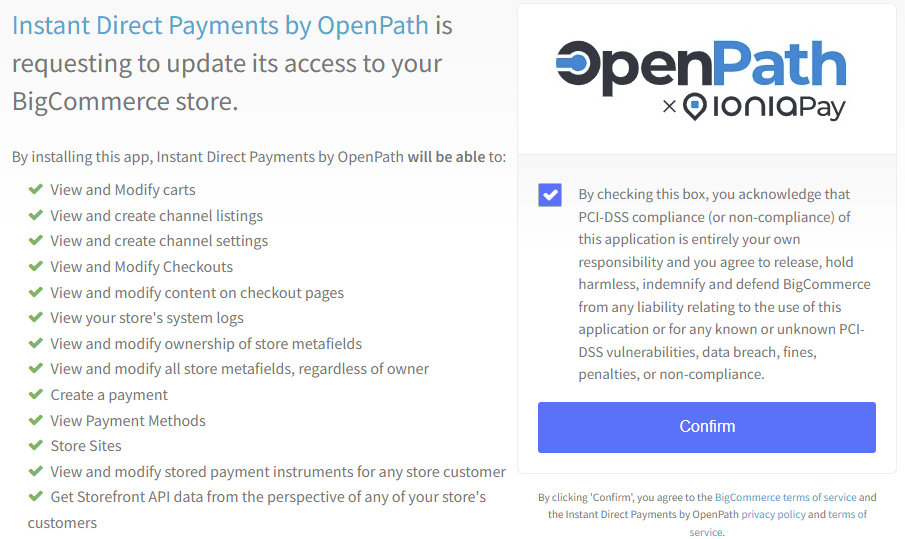
-
You will now be prompted with entering your OpenPath Sign In credentials, which are your Email and Password for OpenPath. Enter these credentials and click Sign In.
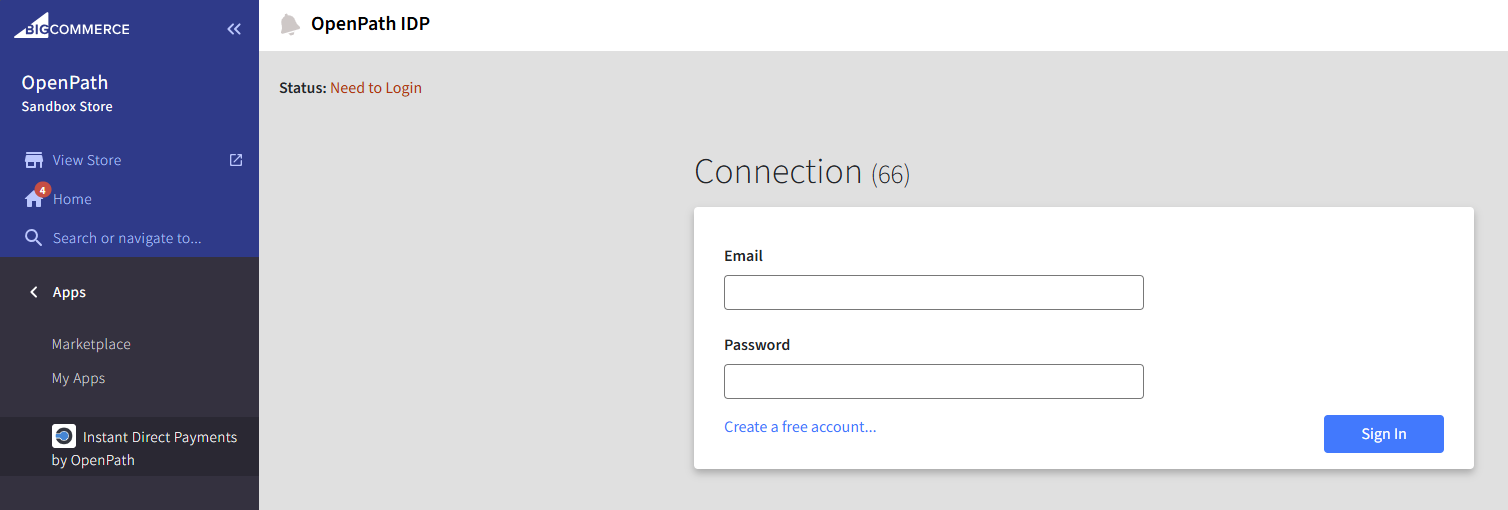
-
Once you've signed in you set how you would like this to be named on your checkout page in the Payment method displayed section. For example, you could set it to "Secured Credit Card Payment".
-
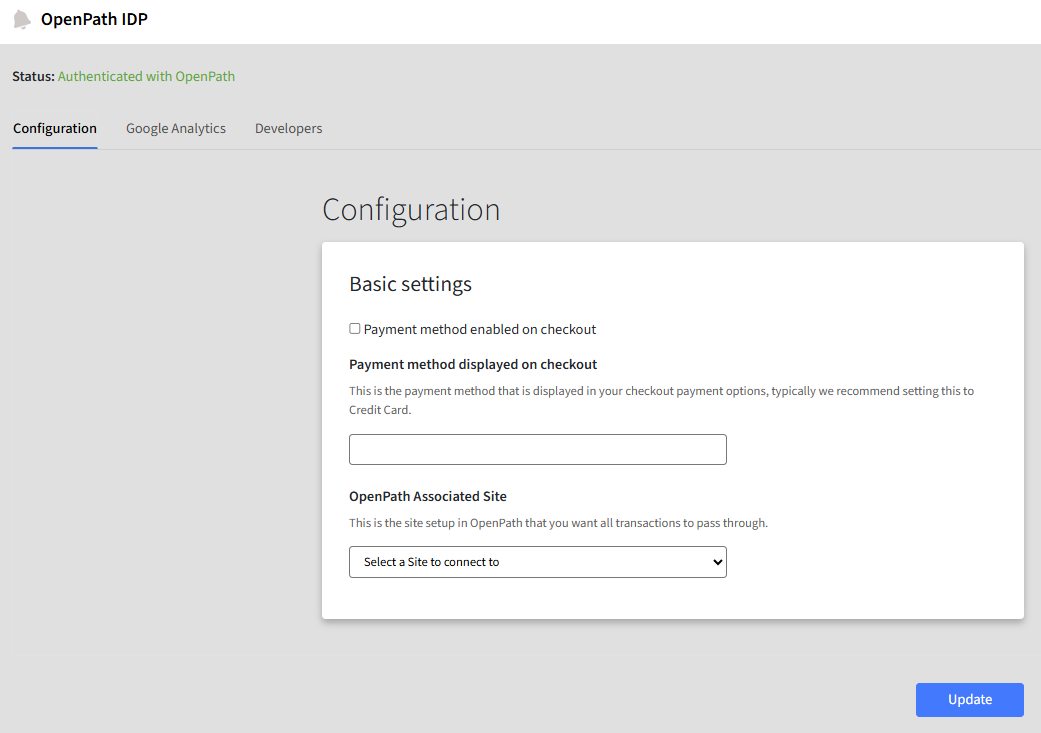
The following is an example of how that might look on your checkout page.
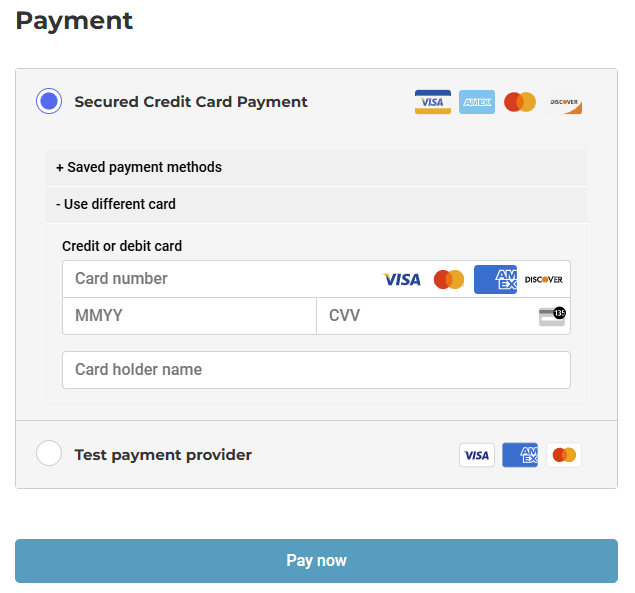
-
Next make sure to select your OpenPath associated site you want to connect this BigCommerce channel too.
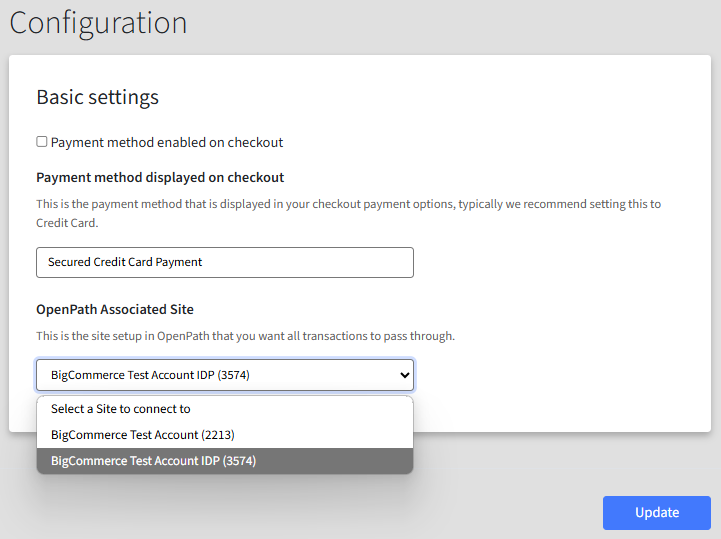
-
Finally, you can active Instant Direct Payments on your BigCommerce store by clicking the Payment method enabled on checkout and the Update button.
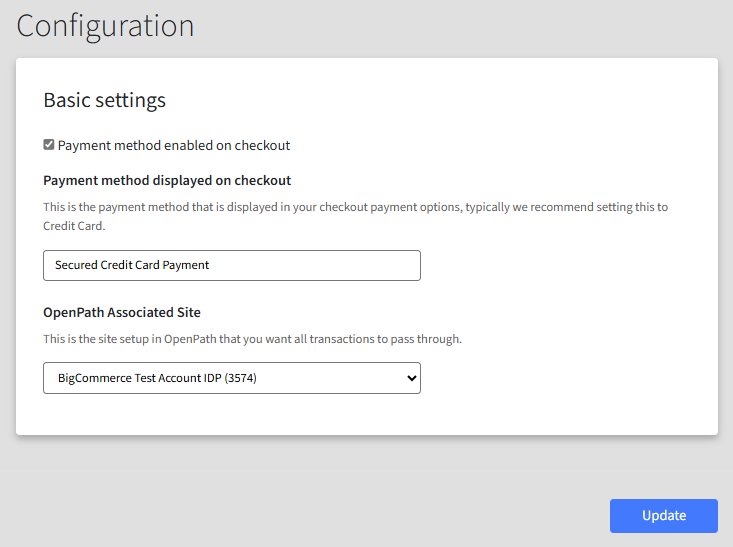
-
Once complete, you should have a checkout page that resembles something like the following.
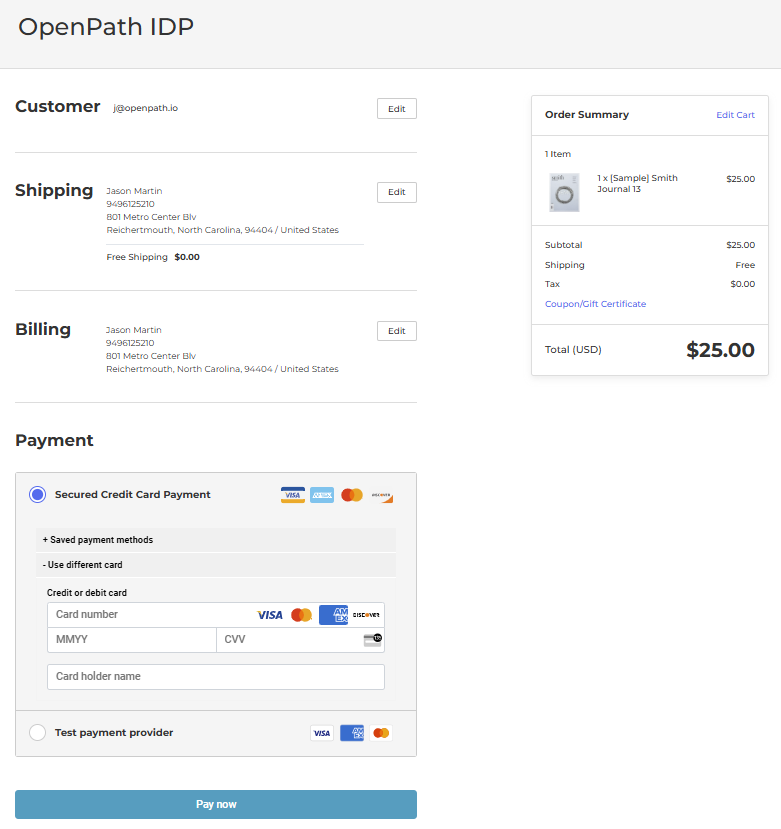
Updated 11 months ago